When your email account is created you will receive a welcome email from proofpoint. You need to click the link to set your password.
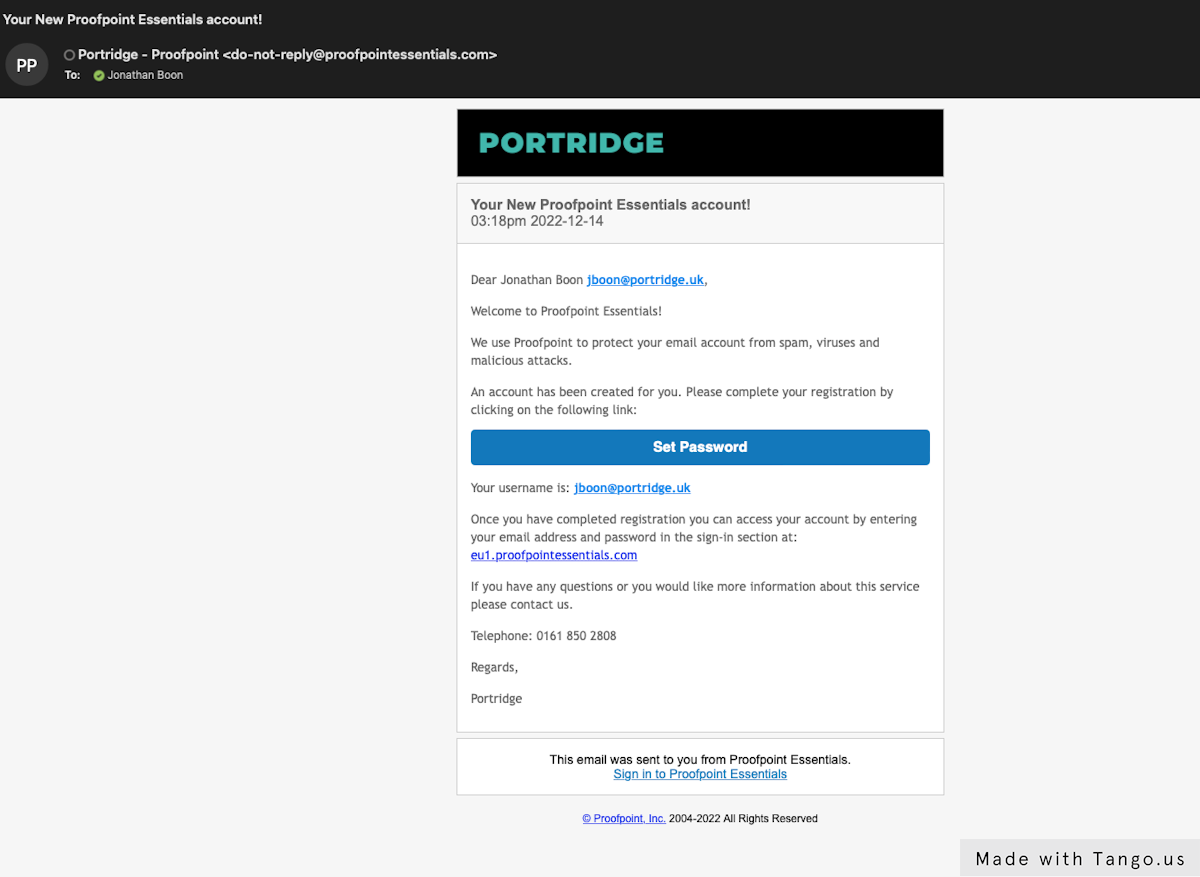
You will receive a daily report of quarantined emails.
From the report you can:
Preview an email
Release it
Release & Approve (add to safe senders list)
Block (add to blocked senders list)
There is a link to log in to your account.
You can change the frequency of these emails in your account.

Log in to the online portal to fully manage your quarantine and settings.
Your login details were sent in your welcome email.
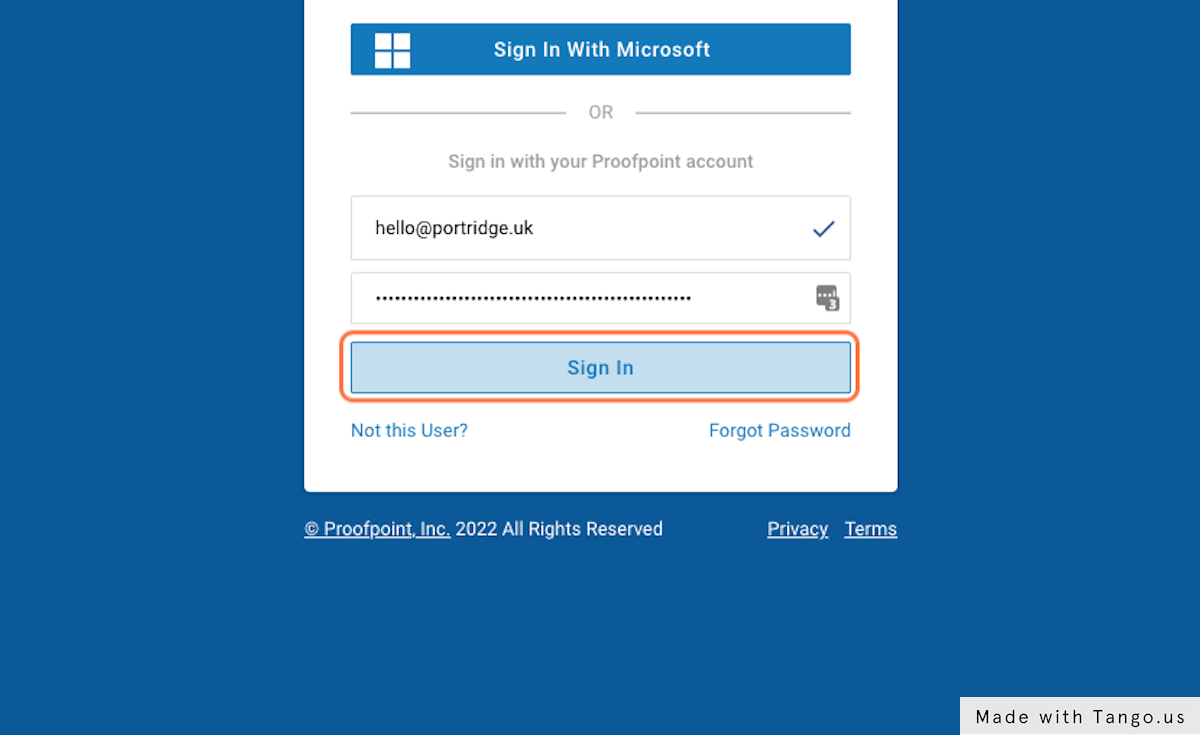
By default the status is set to Quarantined, clicking search will show you emails in your quarantine.

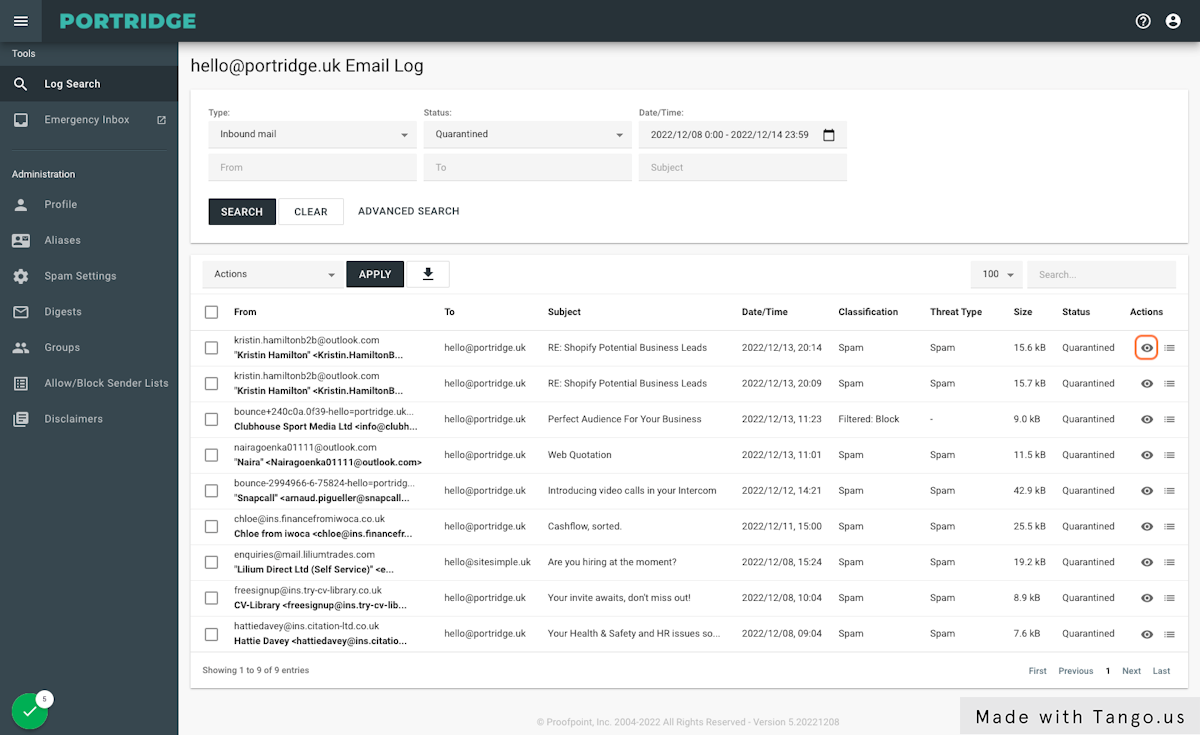
You can report as false positive, release or delete the email.
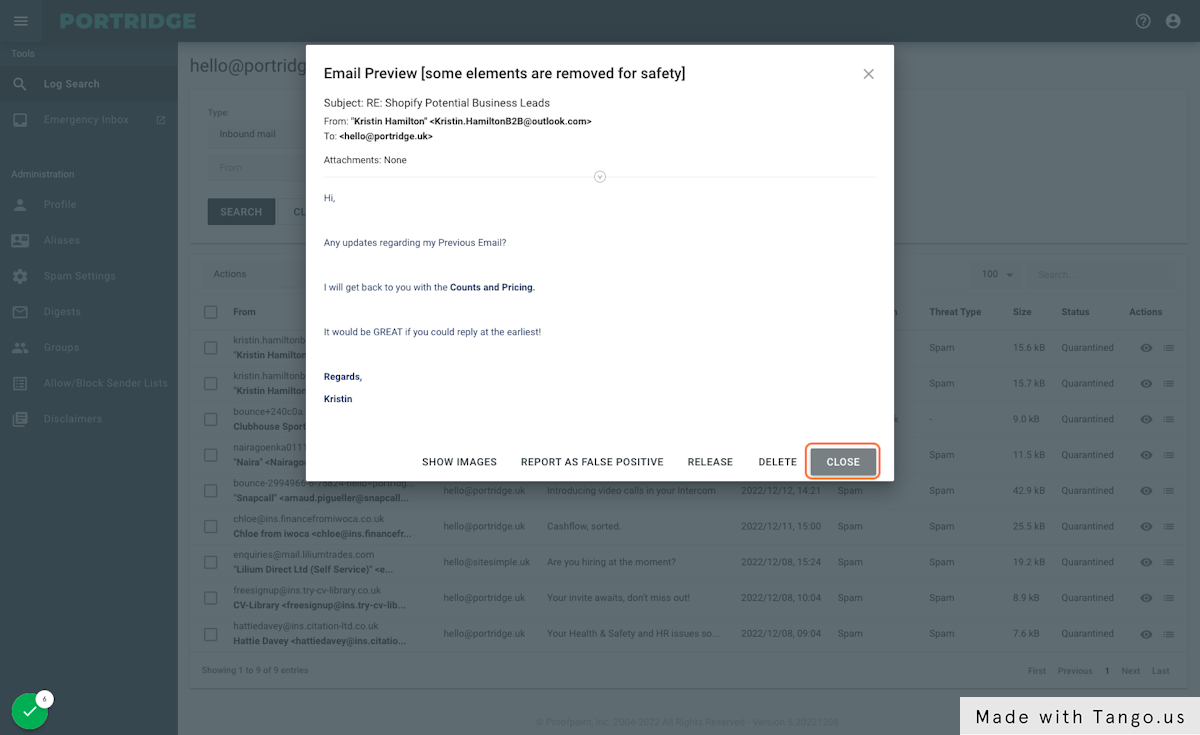
This is a more detailed log search that includes the sending address.
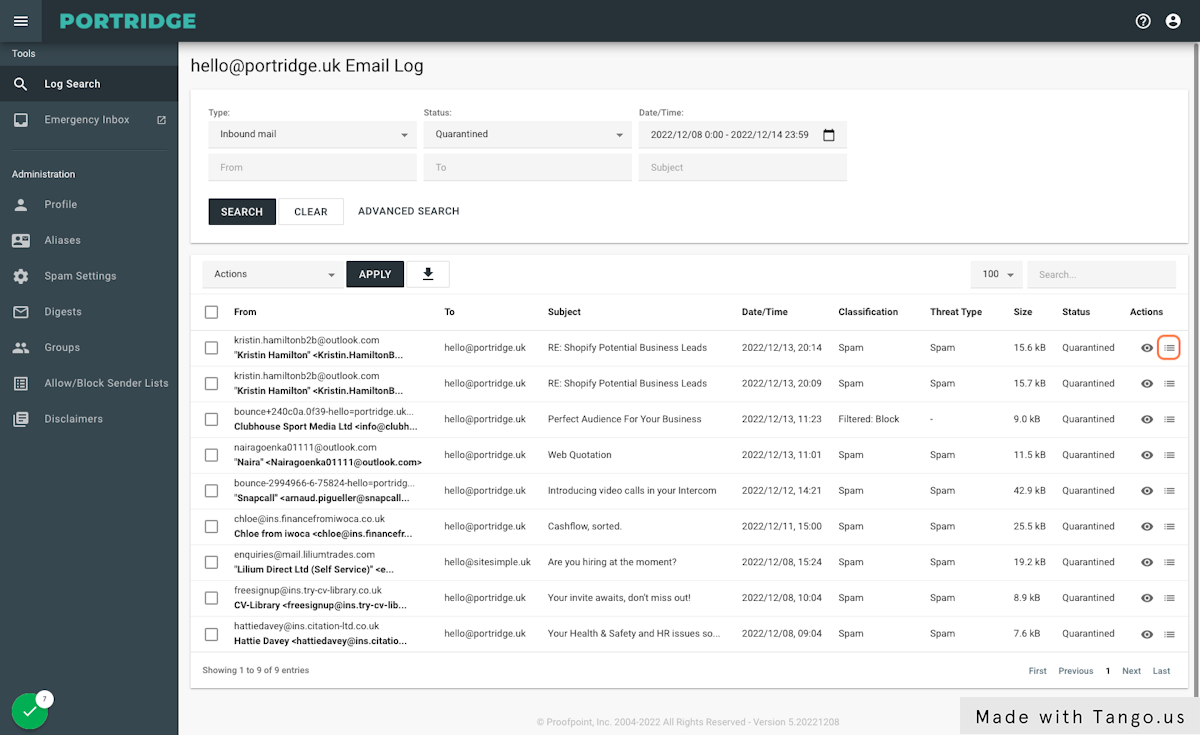
If you want to whitelist the email address or domain, you can click the update senders list dropdown next to the sender email or envelope email.
For newsletters you would want to whitelist the from address rather than envelope as this address can change.

The spam settings tab allows you to change various settings. The main settings would be to change the content trigger level. A lower number is more strict, a higher number allows more emails through.

This allows you to change settings relating to the digest emails, including when and how often you receive you quarantine report email.

Here you can manage your blocked and safe senders list. You can add a single email address such as help@portridge.uk, or add a whole domain using *@portridge.uk.
These can be added one per line or separated by commas.
