You will receive a quarantine digest email each day that show you any emails that have been quarantined by the spam filter.
You can manage the emails in your quarantine and the settings for the digest emails directly from your daily email.

To view your quarantine, and mange your block and allow lists, the you need to log in to the portal.
If you have not logged in before, then use the "Forgot your password?" link to get your password. You can then change this once logged in.

This will show you all emails in your quarantine. You can click an email to see the full details. And take action on the email.
Release
Allow (Release & Whitelist)
Delete

This is where you can manage your block and allow lists.
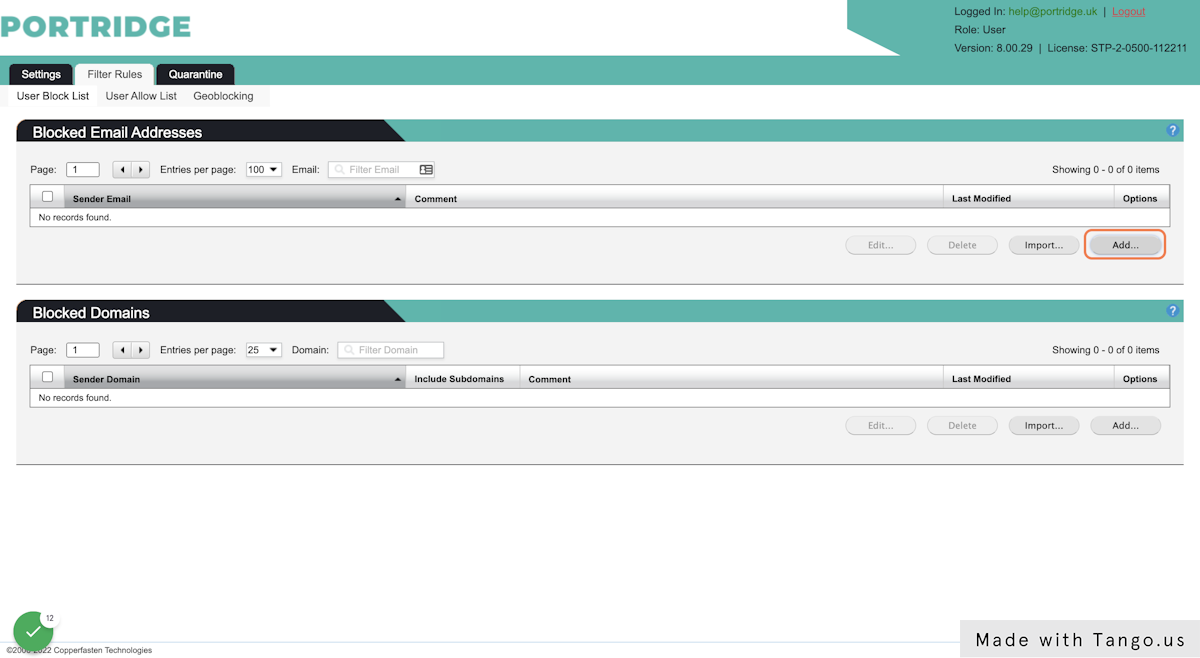
To block a domain, click add under blocked domains. Enter the domain and click save.
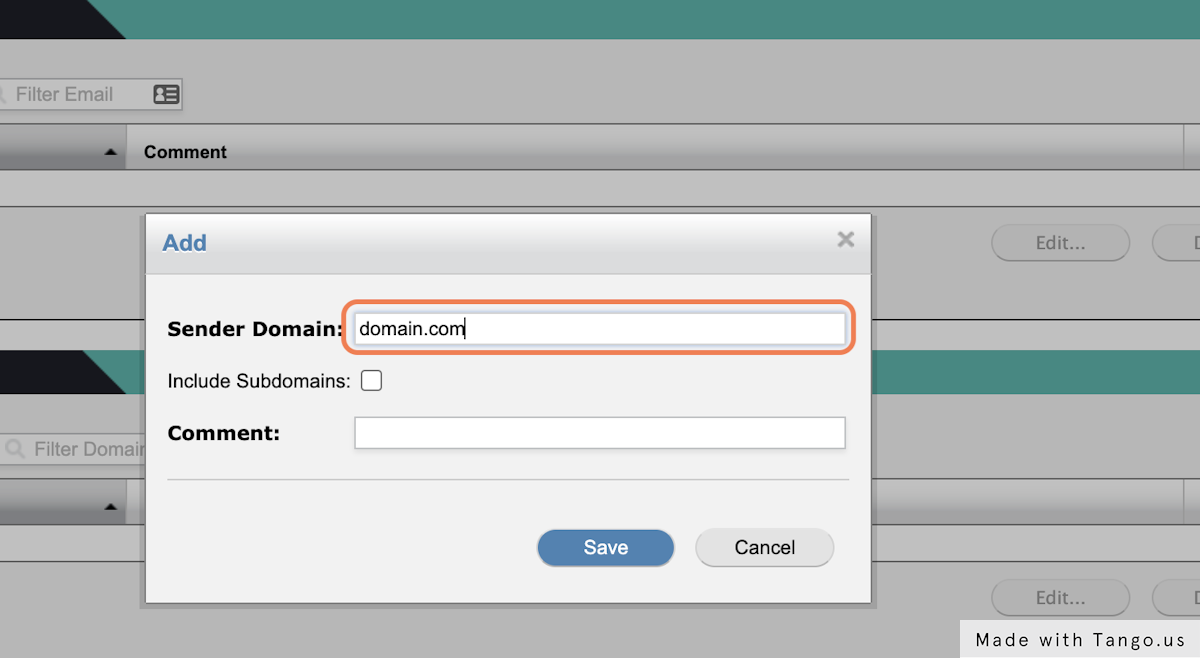
Click add under blocked email addresses. Enter the email address and click save.
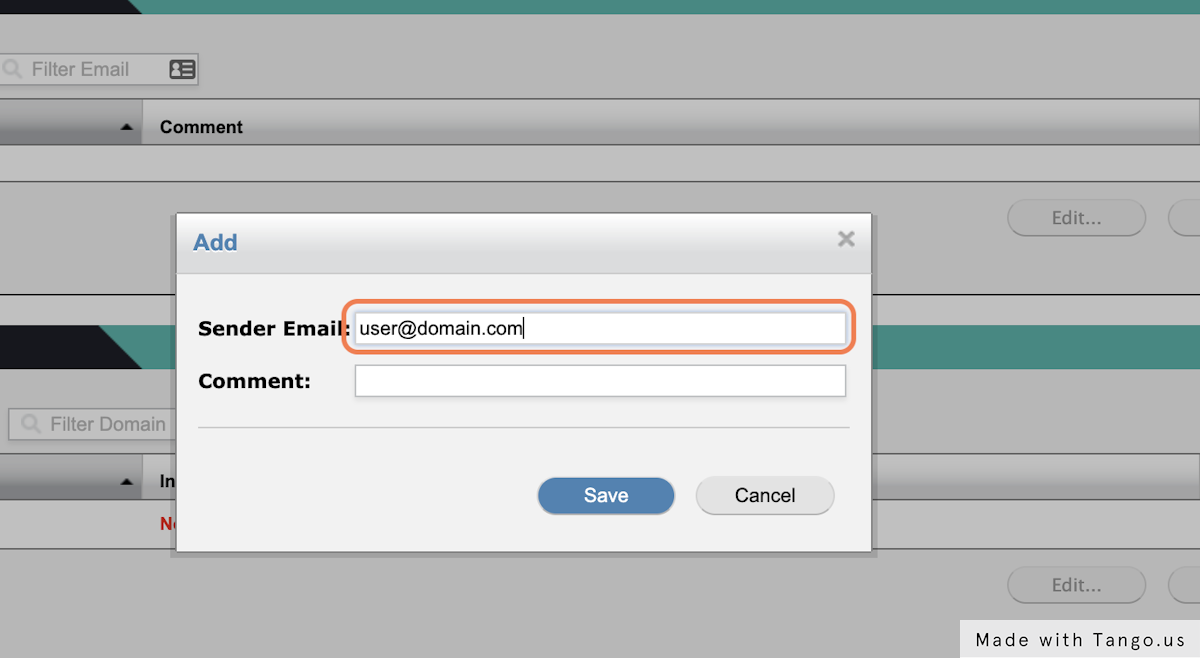
Here you can white list domains and emails addresses using the same method as the block list.
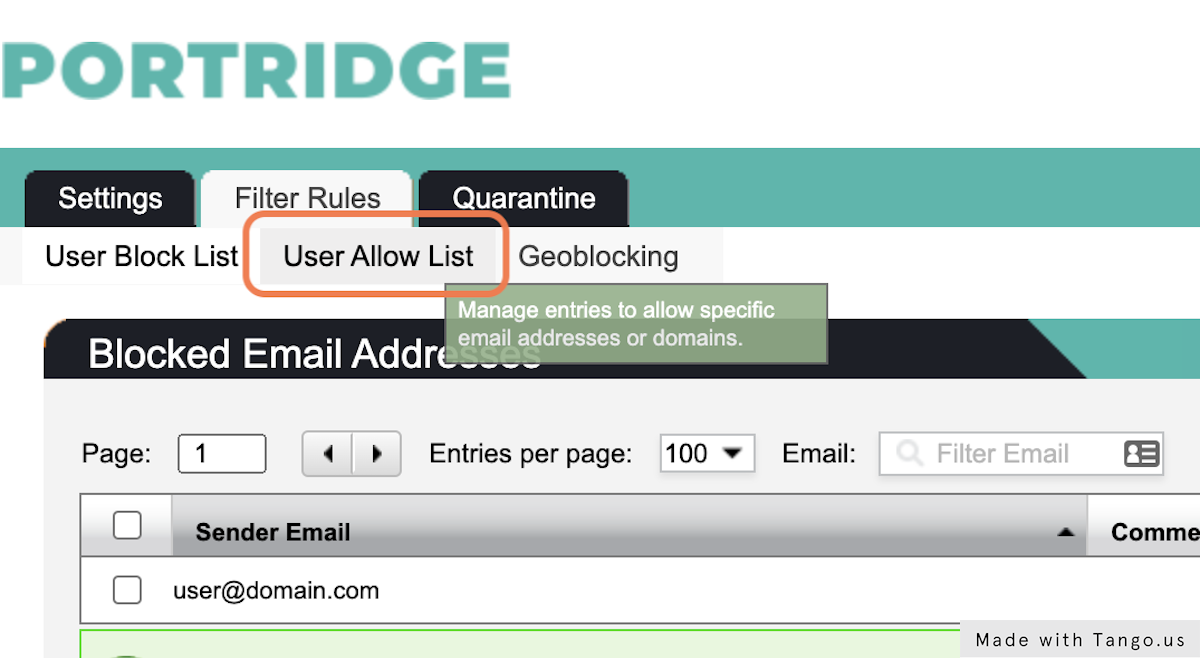
This allows you to enable Geoblocking so you can block emails for specific countries.
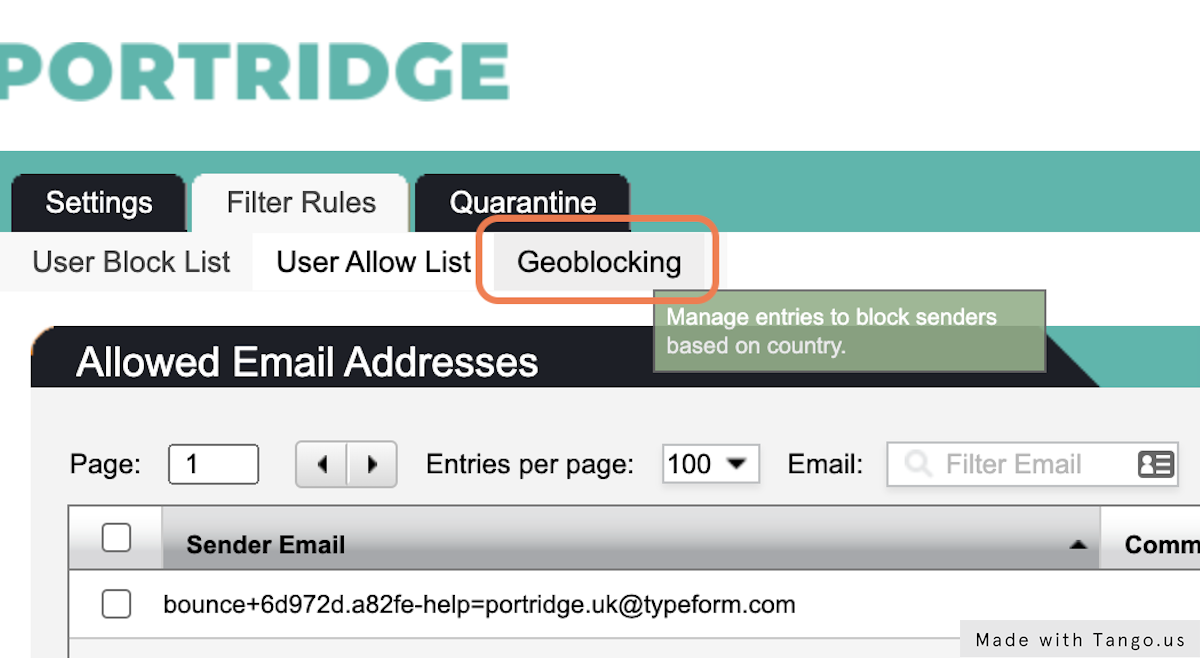
Here you can change your password and enable two factor authentication.
